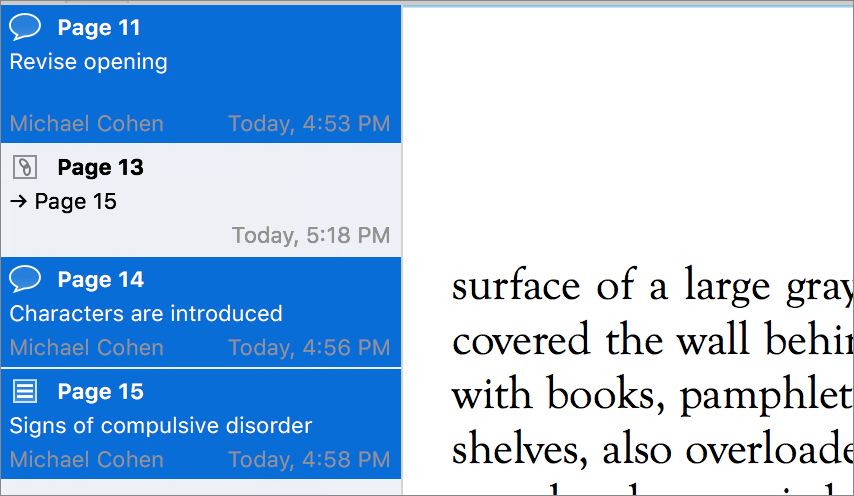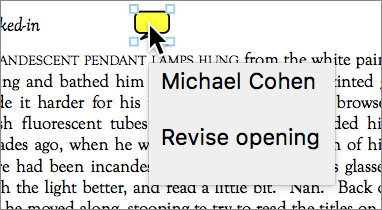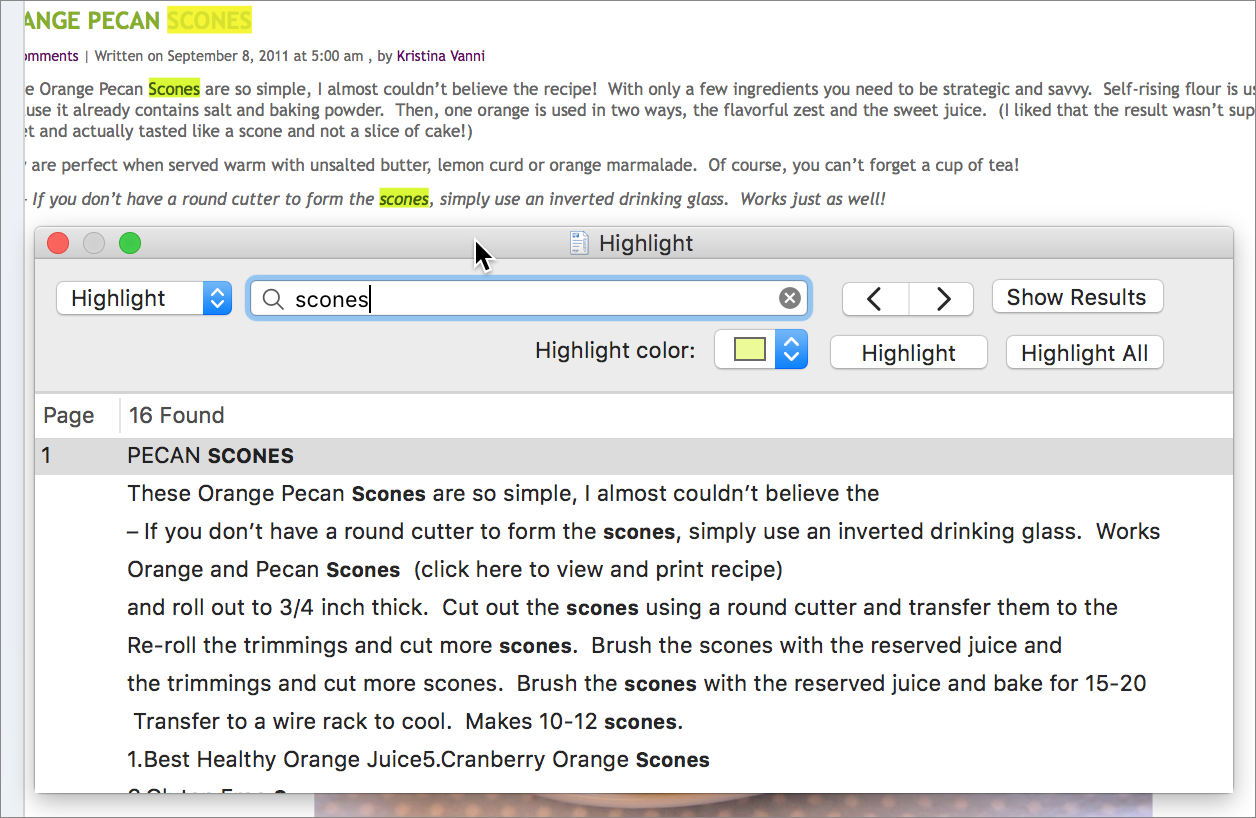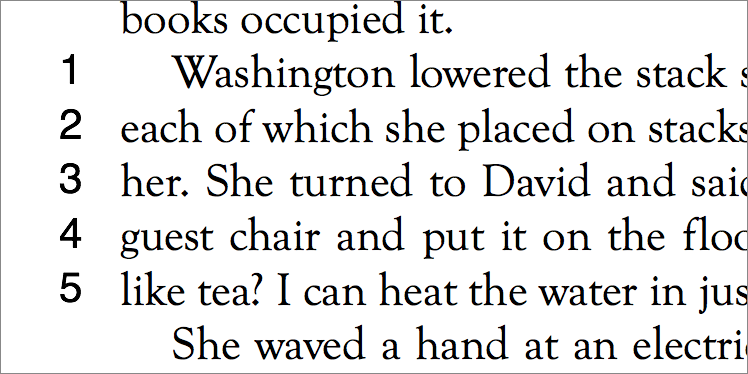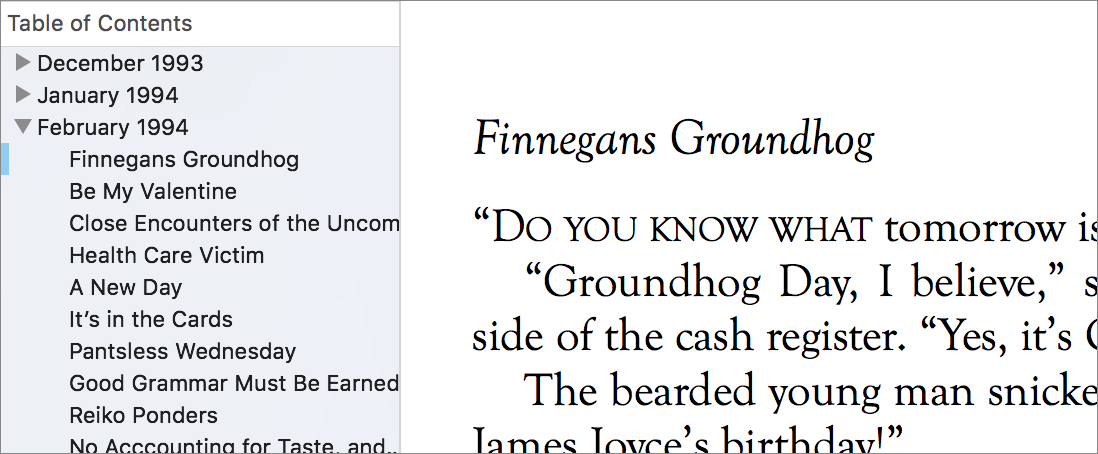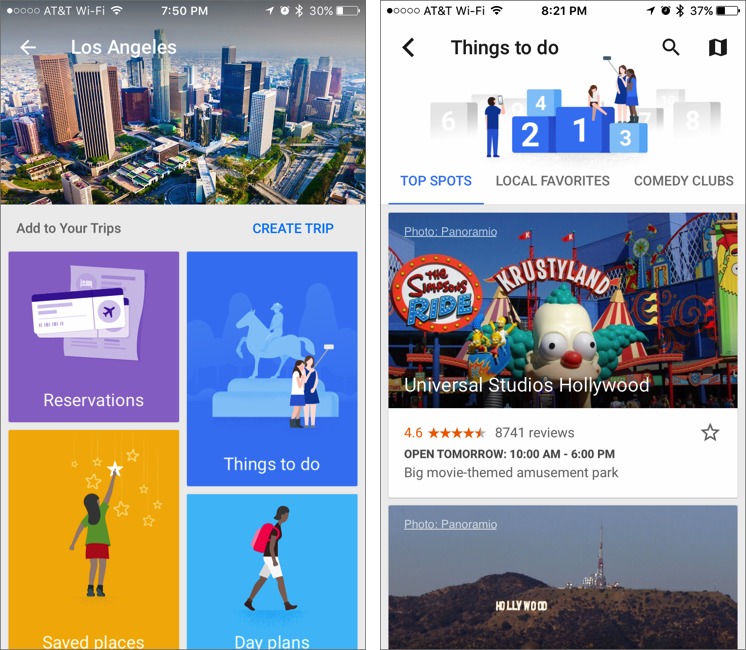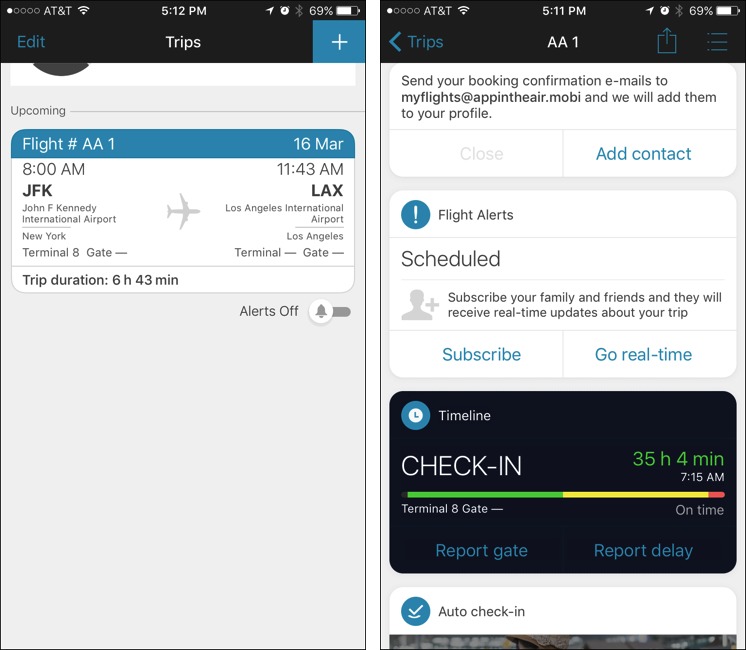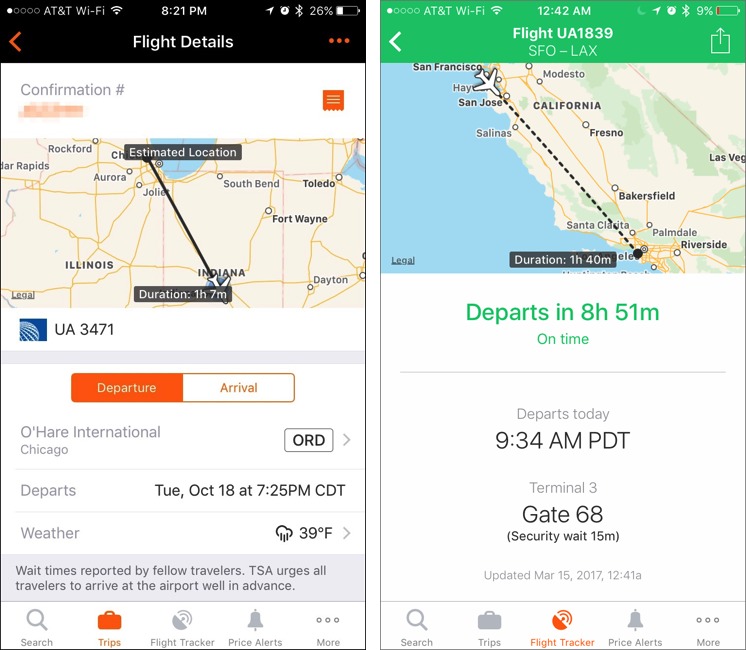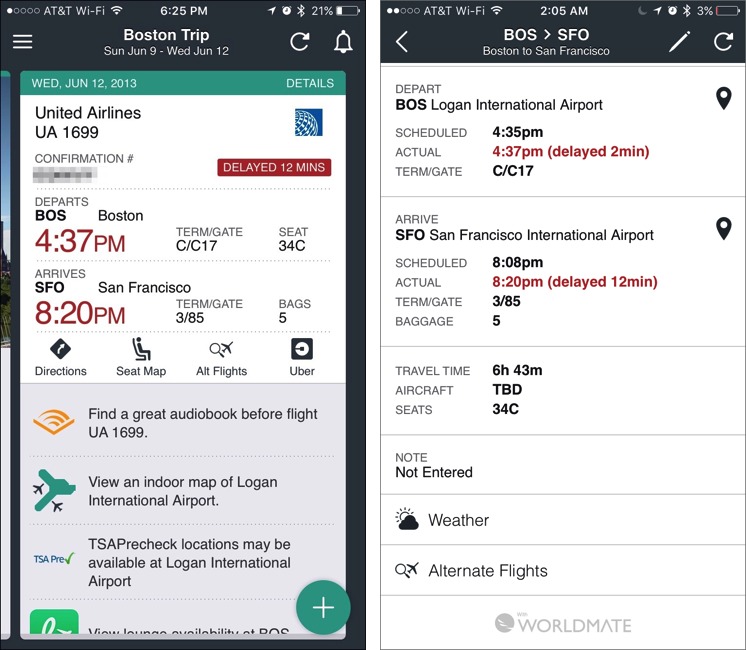TidBITS#1365/17-Apr-2017
This issue marks the 27th anniversary of TidBITS! With his son Tristan starting college in a few months, Adam Engst thinks about what he might be able to do for TidBITS without the burden of daily parenting. Adam also has a warning for folks who use BusyCal 2 with Google Calendar: upgrade as soon as possible, since BusyCal 2 will soon no longer work with Google Calendar. Michael Cohen looks at what’s new in PDFpen 9, and Adam offers a preview of the upcoming business-oriented ACEs Conference for IT consultants, where he’ll be speaking. Finally, Mike Matthews joins us this week to compare five iOS travel management apps — read on to see which one reigns supreme. Notable software releases this week include Evernote 6.11, OmniFocus 2.9, Final Cut Pro X 10.3.3, Compressor 4.3.2, and Motion 5.3.2, and iMovie 10.1.5.
TidBITS Turns 27: Pondering the Future
This article marks our 27th anniversary, with continuous publication from 16 April 1990 to today. I can barely wrap my head around that number. If it were a person, TidBITS would be old enough to drive, vote, drink, and rent a car. On the downside, it would no longer be able to piggyback on its parents’ health insurance and should really move out of the basement already.
Speaking of parents, Tonya and I have been publishing TidBITS for so long that our son Tristan, to whom many of you sent email to when he was born in 1999, is now an 18-year-old high school senior who will be starting the next phase of his life at Cornell University’s College of Engineering this coming August. We’re looking forward to stepping back from day-to-day parental responsibilities and once again setting our own sails — Life 2.0, we call it.
On the other side of the generation ravine, all our parents are now busily occupied by retirement. My most recent family tech support efforts went into helping my father and mother set up iCloud Photo Library so they could clean up their photo collection and run it as a screensaver on an old iMac that clings to life as a digital picture frame. They’re also deep into the project of digitizing many hundreds of older family photos in line with Joe Kissell’s recommendations in “Take Control of Your Digital Legacy.”
Chronologically, TidBITS falls between the passionate youngster charging off to challenge the world and the reflective retirees bringing order to the controlled chaos of lives long lived. But despite a healthy and well-trained heart that continues to beat regularly — the top-notch articles we publish every week — much of the rest of TidBITS feels increasingly creaky. We built our current technical infrastructure long ago, when homebrew was the only option, and while it continues to work as designed, expectations of a modern-day publication have evolved since.
This isn’t news to us; we’ve been well aware of the problems for years, and have long been trying to figure out how to bring all — or even parts of — our infrastructure into today’s world. But despite working with designers and developers, the enormity of the task has thus far proved too daunting, particularly while I have to write and edit articles and keep the business running. Starting from scratch would be vastly easier — I was able to spin up the membership-driven TidBITS Content Network site for Apple SOHO consultants in a few weeks.
Building a redesigned Web site that hosts 15,000 existing articles, a modern email delivery system for 20,000 subscribers, a membership management system for 2,600 TidBITS members, a content management system that enables fluid collaboration, and a collection of community discussion systems… that’s an entirely different ball of wax. Especially when I can’t throw a few hundred thousand dollars and a team of dedicated employees at the task, as is the modern way.
So I can’t promise anything in this respect, but as we enter into beta testing on Life 2.0, I hope I’ll be able to free up enough time and mental bandwidth to tackle these jobs. While it won’t be simple, I’m eager to get started because piecing together the blocks of technical systems that replace inefficient older approaches is one of my favorite things to do.
What I can promise, thanks in large part to the yeoman efforts of Josh Centers, Agen Schmitz, Michael Cohen, Julio Ojeda-Zapata, and other writers, is that the reason you continue to read and support TidBITS will continue unabated. Each week, we’ll keep bringing you articles whose topics we’ve selected for their utility, importance, and interest, and to which we’ve devoted significant time in developing, writing, and editing. That’s the heart of what we do, and as long as it remains healthy, we can rebuild everything else over time.
BusyCal 2/Google Calendar Users Should Upgrade
We’re fans of BusyCal, the replacement for Apple’s Calendar app from BusyMac. The company has announced that on 20 April 2017, Google will no longer allow apps to sign in to Google Calendar using “web-views,” basically embedded mini-browsers. Instead, all apps will have to send sign-in requests out to a full Web browser.
This change doesn’t affect the current BusyCal 3, but it will prevent the older BusyCal 2 from connecting to Google Calendar entirely. There are three possibilities for those still using BusyCal 2:
- If you sync with Google Calendar and want to keep using BusyCal, you have to upgrade to BusyCal 3.
- If you sync with Google Calendar, but either don’t want to pay for the upgrade or are using OS X 10.10 Yosemite or earlier, falling back to Apple’s Calendar app is likely the easiest course of action.
-
If you don’t sync with Google Calendar at all, you don’t have to do anything — BusyCal 2 will continue to work fine.
The upgrade to BusyCal 3 costs $29.99 for existing customers, or, if you purchased BusyCal 2 after 1 March 2016, the upgrade is free. BusyMac provides full instructions on how to get the upgrade pricing and perform the upgrade. BusyCal 3 requires 10.11 El Capitan or later.
BusyCal 3 improves on BusyCal 2 in numerous ways, including:
- Alerts that are sensitive to travel time and traffic conditions
- A redesigned menu bar app that provides a mini-month calendar
- Inline display of timed to-dos with other calendar events
- Quick entry of events and to-dos using natural language
See “BusyCal Updates Mac Calendar Alternative, Expands to iOS” (1 July 2016) for more on what BusyCal 3 has to offer.
PDFpen 9 Improves Markup, Tables of Contents, and More
Smile has just released version 9.0 of its PDF-manipulation utilities, PDFpen and PDFpenPro. According to the company, the new apps share over 100 usability improvements, including additional annotation capabilities, more export options, line numbering, and a hand tool with magnification features. In addition, PDFpenPro has beefed up its Table of Contents creating and editing tool and added the capability to perform horizontal OCR on Japanese, Chinese, and Korean PDFs. (Full disclosure: Smile is a long-time TidBITS sponsor, and I’m working on updating my “Take Control of PDFpen 8” book, which is now free, for PDFpen 9.)
One of the most common things people do with PDFs is mark them up, and PDFpen provides improved markup capabilities. The PDFpen sidebar, which shows you annotations on a PDF and lets you navigate to them, now also offers the option to select multiple annotations and copy their textual contents so you can paste them elsewhere. Plus, you can now delete annotations directly from the sidebar.
Smile also made a small but useful improvement to note annotations: to see a note’s contents, you no longer have to open a closed note icon, but just hover your pointer over it.
The Find tool has been enhanced with highlighting. You can now search a PDF for a word or phrase and have PDFpen mark any or all of the found items with a colored highlight. Two new custom highlight colors have been added as well.
Those working with legal and scholarly PDFs will appreciate that you can now select a passage of text and number its lines. Lacking from this feature, however, is the option to set a starting line number or to number, say, only every fifth line to avoid cluttering up the page.
PDFs with tables of contents become even more navigable in PDFpen 9. A contextual menu gives you greater control over how a PDF’s table of contents is displayed, and, as you page through a document, the list now presents a blue indicator in the sidebar to show where you are. As with annotations, if you would like a list of what’s in a table of contents, you can select entries and copy them as text.
Among the many other additional features, a number stand out:
- A new hand tool in the PDFpen toolbar enables you to drag the currently displayed page around in the app’s window. Zoom keypresses let you both drag and zoom your way around your document simultaneously.
- New image export formats let you export a PDF as a series of JPEG, PNG, or TIFF images in various resolutions.
-
In addition to links that take you to page locations in a document and to Web URLs, you can now add links to other documents on your Mac.
-
You can remove the OCR layer from a PDF.
-
You can print a document’s annotations separately.
For a quick overview of the new features for PDFpen 8 users, check out Smile’s Transition Guide. The company has also published a complete new features list for version 9, along with upgrade information.
PDFpen retails for $74.95 and PDFpenPro for $124.95. Upgrades from version 8 of either app cost $30, and the upgrade price from PDFpen to PDFpenPro is $50. Those who purchased the previous version on or after 1 January 2017 can upgrade to the latest version for free: simply download the current version, launch it, and it handles the upgrade. Family packs and office packs are also available, as is educational pricing.
ACEs Conference Helps Consultants Grow Their Businesses
The silver lining in the cloud of losing Macworld Expo is the rise of small, focused conferences. Macworld Expo had to be everything to everyone, and niche audiences had to carve out their own events during the mainstream show.
I’m particularly looking forward to the ACEs Conference, now in its third year of serving IT professionals, ranging from independent consultants to IT directors and CIOs. I haven’t been able to attend in the past due to scheduling conflicts, but from what I’ve heard from others who have gone, it does a good job of teaching attendees not about technology, but about running their businesses. This year’s conference is on May 31st and June 1st in Phoenix.
Most consultants I know are good at the technology side of things — they’re fully capable of solving whatever technical problems their clients throw at them. Where they tend to need help is on the business side. Just as too few doctors, lawyers, and architects ever get any business instruction during their educations, it’s easy to fall into consulting without any training on topics like management, operations, marketing, and client development.
That’s where ACEs focuses. Business coach Marcy Maslov’s session will show you how to interpret your financial statements so you can see which products to promote or discontinue, determine whether or not you should hire help, and detect if someone might be embezzling from you. Others teach you how to build your personal brand, what to do when clients don’t go along with your recommendations, and how you can convert residential clients from hourly billing to a managed services model. Consultants who are
focusing on managed services will especially appreciate lawyer David Postolski’s presentation about the importance of managed services contracts. And of course, I hope you’ll come hear me talk about content marketing.
As with all small conferences, the informal networking and discussions will undoubtedly be almost as valuable as the sessions. Plus, along with a special live version of the popular Command-Control-Power podcast, ACEs offers a limited number of one-on-one business consulting sessions from keynote speaker Mike Michalowicz and business coach Jennifer Dawn. ACEs also provides a Proactive Support Professional Certification for those who act as virtual CIOs for
their clients — learn more about it here.
All those extras cost more, but ACEs itself is $649 and includes breakfast and lunch both days, plus dinner on the first day. It’s held in the Sheraton Grand Phoenix in downtown Phoenix. If you run an IT consulting business, I hope to see you there!
Comparing Five iOS Travel Management Apps
Well over 30 years ago, I had just started a new job when the boss strolled by — and out of the clear, blue, friendly skies asked me to make an airline reservation for him. I had little to go on, just the destination airport, travel days, and some rough travel times. I had no idea about his airline preferences, much less whether he preferred window or aisle seating.
Back in those days, you called a travel agent and stepped through the process of getting a ticket delivered to your door. Or, if you wanted to make sure the travel agent was on target, you could do a little of the legwork yourself first by looking up flights in the Official Airline Guide, a thick book with tiny phonebook type.
I eventually located a suitable set of flights and passed the info on to his assistant, who dutifully typed the itinerary on an index card for him to carry in his pocket.
How times have changed! Airlines now offer booking Web sites, their own apps, and mobile boarding passes. Plus, you can quickly and easily research flights, hotels, rental cars, and more with apps that are dedicated to that purpose. But two things haven’t changed: travel is still a very personal thing, and I’m still looking for the best way to keep all my travel info in one place. The index card approach just doesn’t cut it today.
Over the years, I’ve done a fair bit of traveling, both business and personal, and here’s what I’m looking for in a travel management app:
- Easy and largely automatic itinerary creation
- The capability to share an itinerary with others
- Automatic updates for flight changes
- Syncing of data across multiple devices
- Notifications in as many ways as possible
- Thoroughness, with all the bases covered
- A streamlined interface, ideally allowing one-handed use while on the move through an airport
There are a number of candidates in the App Store, but these five stood out: Google Trips, App in the Air, Kayak, TripCase, and TripIt.
All the apps have most of the same basic features. After you set up an account with their service, they scan your email inbox for details about a trip (flight times, hotel bookings, etc.) and build an itinerary for you. With most of the apps, you can also either forward booking emails you’ve received to a standard address to create the itinerary or enter the details manually.
Once the trip is in place, the app generates additional information such as airport info and local weather, and adds it to your itinerary. You can share the trip with others, add the details to your calendar, and receive trip-related notifications such as check-in times and flight delays.
If you’re on the move, your travel plans should move with you in the most convenient way possible. So all these apps make their data accessible on different devices, and most of them extend a subset of their features to the Apple Watch. Only Google Trips lacks an Apple Watch app, and of the other four, only TripIt doesn’t include a complication that can show at-a-glance flight details such as gate information, time to check-in, and baggage claim carousels.
Also, all but Google Trips include a Messages app, which can be helpful if you regularly need to share trip details in conversations.
Beyond these basics, there’s plenty of room for each app to differentiate itself, be it through the use of crowdsourcing, packing lists, flight trackers, or the ability to book travel from within the app.
In short, there’s probably an app in this group with features that will best fit your needs. We can’t cover every nuance in this article, but let’s take a look at some of the more interesting features.
Google Trips — Google is nearly ubiquitous and its services are generally regarded as being top tier. Plenty of people rely on Google while planning and booking travel plans, so organizing travel information with the free Google Trips app seems like a reasonable extension of its services.
Setup is simple. You allow the app to access your location while using it, allow notifications about your trip to be sent to you, and sign in with your Google account, giving the app permission to detect past and future trips from information it can find in your Gmail account.
From there, the app’s real strength appears, as it suggests things to do, creates customizable daily itineraries of places to go, provides food and drink recommendations, covers how to get around in the local area, and offers “need to know” facts such as emergency numbers, shopping, and tipping info. Plus, it lets you download all this information from Google for offline viewing. Making use of Google’s vast collection of the world’s knowledge is easily the strongest part of the app.
However, Google Trips is the newest of the five apps in the group and lacks many features that the others have.
If you don’t use Gmail as your primary email provider, Google Trips won’t be nearly as useful. You can add a trip manually, but unlike the other services, Google doesn’t offer a standard email address to which your booking emails can be forwarded to create an itinerary.
Many of the other four apps offer at least some notification options. Google Trips itself contains no notification settings within the app, just the opportunity during setup to enable them — but offers no specifics as to what the notifications are. Also, in the current version of the app, you can’t share itineraries, which may be a deal-breaker for many people. There’s also just an iPhone app; no iPad, Apple Watch, or Messages app.
And now a confession: I don’t use Google’s services much. As such, Google Trips has limited value for me because it relies heavily on harvesting flight data from a Google account. As the new app on the block, it’s also missing basic features that the other more mature apps have. But if you’re waist-deep in the Google ecosystem, the way the app makes it easy to explore your destination might make it the ideal solution for you or as a companion to one of the other apps.
App in the Air — Not surprisingly, given its name, the free App in the Air focuses on managing air travel but has recently begun to branch out by allowing you to include hotel and car rental details in your itinerary.
Flights are organized into cards. Tapping a card reveals all the details from a generous selection of up to 16 customizable widgets, including a timeline, airport and airline info, an online check-in form, maps, wait times, hotel and car rental details, and more.
Unique among the five apps, App in the Air presents flight information in a timeline of four segments: Check-in, Boarding, Take-off, and Landing. Knowing these four items in a flight’s timeline can help you prepare for your flight and keep family and business associates in the loop as to your schedule.
You can also allow App in the Air to access your calendar to import existing flights and access your contacts for itinerary notifications.
App in the Air offers plenty of push and text alerts that you can activate individually (including one for in-flight exercises), but you’ll need a subscription to make them work. Other premium features ($29.99 per year with a free 14-day trial or $49.99 for lifetime access) include a family subscription and unlimited auto check-in. As with many freemium apps, it sports a long list of in-app purchases that range from disabling ads for $0.99 to a lifetime subscription for flight alerts for $49.99.
Other notable features include:
- You can subscribe family and friends to flight alerts too, keeping them in the loop should your itinerary change.
- Some of the widgets are innovative. One allows you to track your luggage on American Airlines flights. The TSA Rules widget lets you enter an item and responds with rules about whether the item may be carried on board or must be stowed in checked bags. And sometimes widgets appear only if they are relevant; for example, the Uber widget shows up only if there’s service where you are.
-
If you enter your passport information, App in the Air can theoretically check you in for flights automatically. I couldn’t get this feature to work, perhaps because I didn’t have an active subscription, but it would come in handy for airlines like Southwest that don’t assign seats in advance.
-
You can export trips to any of your calendars, which can save you the extra step of downloading flight itineraries from an airline’s Web site and adding them to your calendar.
-
You can import itineraries from TripIt. So if, for example, you want to switch from using TripIt or your company has standardized on TripIt, but you prefer the App in the Air interface or features, it’s easy to do so.
-
You can also import flight plans by scanning your boarding pass or from the boarding pass stored in Apple’s Wallet app; on the back of the pass, just tap Share Pass, then tap App in the Air.
-
If you’re into tracking your travel, let App in the Air do the heavy lifting. It can log miles, hours, airports, and more. You can also earn badges for your achievements. There’s even a whimsical award for Time Travel, but you’ll need to supply your own flux capacitor.
-
To help you get through airports more efficiently, App in the Air includes maps and crowdsourced wait times for check-in, passport processing, and security.
-
If you’re still using scraps of paper to track what to pack, you might like App in the Air’s editable packing list.
-
App in the Air can help you track loyalty points for airlines, hotels, rental cars, and other entities, but the feature is relatively limited, particularly for U.S. airlines. It also requires creating yet another account, with Points Loyalty Wallet.
There’s a lot to like in App in the Air and there’s likely more to come. The cost to enable the additional features provided by the subscription isn’t cheap. But if you fly regularly, the lifetime subscription is probably a worthwhile bet to place, since the app receives regular feature updates. I highly recommend App in the Air.
Kayak — Now owned by Priceline, the free Kayak app boasts a long list of travel-related features. Most notably it helps you find and book flights, hotel rooms, and rental cars; and provides a top-notch interface.
You can filter your searches by a multitude of categories, including price, non-stop flights, car type, hotel brands, amenities, and much more. When the search results are presented you can book them, or in the case of flights and hotel rooms, set up a price alert. Kayak does a nice job suggesting whether it makes sense to buy an airline ticket immediately, or to wait a while and see if prices come down.
Kayak takes travel planning a step further with its Explore feature. You set parameters for your trip, such as a budget, time of year, location, and activities, and Kayak responds with suggestions.
Along with all the basics, once a trip is created, you can also add related events and details such as meetings, dinners, and local transportation, a plus for business travelers.
One-upping App in the Air, Kayak automatically creates a calendar feed with all your itineraries, so if information about the trip changes, it’s automatically updated in your calendar. To get the URL for the calendar feed, you’ll need to log in to Kayak on the Web and look in Trips Settings.
Kayak recently added the capability to import booking confirmations automatically from Gmail accounts. That’s a nice improvement, but like Google Trips, it works only with Gmail while App in the Air and TripIt can sift through the inboxes of many more email services.
Kayak provides a number of other niceties:
- Kayak’s flight tracker isn’t limited to just the flights you travel on. You can track any flight you want; that’s helpful if you’re the one making the airport run to pick up Grandma.
-
It can automatically share all new trips with others via email. Kayak even provides the option of letting others edit the trip, which would be useful for an administrative aide to add a meeting for a traveling boss.
-
When you add a hotel manually to an itinerary, Kayak automatically fills in the address, phone number, and URL for the property. Hotel details include a section on nearby restaurants (courtesy of OpenTable, another Priceline company) and a Show Driver button that displays the hotel address to show a driver if there’s a language barrier.
-
In addition to email, SMS, and notifications, Kayak can also send flight status alerts via Facebook Messenger.
-
You can use autofill for your contact info, pulling your data out of your Contacts app with a couple of taps. These autofill settings can be kept in sync through iCloud. So if you change any of your contact info — say, your home address — you can change it on one device and let iCloud handle the syncing with the rest of your devices.
-
Kayak is the only app of the bunch that has an Apple TV app. That makes it easier for people to do travel planning together… and I’ll bet those shots of the French Riviera on a 60-inch TV screen are enticing.
While it’s a good fit for personal travel, Kayak also works well for business travelers, who can use the app to include meetings and other events in their itineraries, follow flight plans of co-workers, and allow others to edit their trips. If you’re looking for a single app to plan, book, and manage travel, you can’t go wrong with Kayak, especially given that it’s entirely free.
TripCase — Our next entry is TripCase, which is owned by Sabre — perhaps the first company to get into the real-time, computer-based air travel booking business. TripCase provides a full array of travel management tools, including several that target business travelers.
Unlike the other apps, after you set up an account and complete your profile (which you must do to use TripCase), TripCase doesn’t search through your email for travel info and automatically build itineraries. Instead, you either:
- Forward email confirmation messages with travel info to trips@tripcase.com or enter the details manually.
-
Use a TripCase affiliate to do bookings, in which case, the details will automatically be added to your account. An affiliate is any airline, travel agency, company travel department, or supplier that uses TripCase’s technology to automatically import reservations into a traveler’s TripCase account. Unfortunately, there’s no list of affiliates to be found online or in the app, so your results may be hit-and-miss.
Neither of these is as friction-free as having the app look through your inbox. And the mystery surrounding the affiliates isn’t good, either — two demerits.
Once you have a trip built, you can add activities such as meetings, restaurants, and attractions, and the app provides access to Uber, airport maps, weather, and other information right within the trip. Separate screens provide links to restaurants and things to see and do at your destination.
TripCase offers the usual trappings, such as push/email alerts and the capability to share trips with others, although updates other than flight changes are not sent automatically to people you designate. However, if those people sign up for TripCase, your trip appears in a convenient Following list, with full updates — a handy feature for business travelers.
On the calendar side, TripCase lets you do a one-time import of your trips, or it can create a calendar feed that will update itself.
Of course, there’s more:
- TripCase shows a Tripfeed in its details screen that may include helpful information such as a link to an airport map or ads that suggest you buy various trip-related items such as travel insurance, an audiobook for the flight, and an airport lounge ticket. Unfortunately, there’s no way to turn off the ads with an in-app purchase.
-
TripCase offers (for a $5.99 in-app purchase good for a year after a 1-month trial period) the option of storing images of your receipts as PDF files to save time when filling out expense reports, a welcome feature for business travelers.
-
You can use TripCase to search for alternate flights for future trips you have planned.
-
An Apple Watch app displays an itinerary as well as nearby locations. But while the complication appears in the list contained in the Watch app, it would not appear as an option under the Faces section of the app.
TripCase is clearly built for business travelers. But it feels incredibly dated in terms of look and feel and lacks too many standard features that its counterparts have. Unless your company mandates its use, I recommend looking elsewhere because there are better options.
TripIt — As with a couple of the other apps, TripIt is part of a larger company’s travel portfolio. It’s owned by Concur Technologies, which provides travel and expense management services to businesses. Concur also owns Hipmunk, another app that can book flights and hotels. Combine the two and you have a travel solution aimed squarely at business travelers.
TripIt has all the basics covered and, like Kayak and TripCase, you can manually beef up your itineraries with additional travel plans, such as train or ferry trips, and activities like meetings or theater outings.
TripIt provides a calendar feed that maintains updated itineraries in your calendar app. You can share trips, which isn’t unusual, but TripIt allows you to share only parts of your itinerary, so you could choose to share flight info but not hotel arrangements, for example.
For $49 per year, you can upgrade to TripIt Pro and get flight status alerts by text or email, reward tracking with a number of vendors, check-in reminders, automatic trip sharing, flight refund monitoring, and more. That cost is higher than what other apps charge, but you can try TripIt Pro for 30 days for free.
TripIt is big on social via its Network feature, offering a dizzying array of options, including:
- You can post travel plans to LinkedIn, Facebook, Yammer, and Salesforce Chatter.
-
You can add connections to other people either manually or through your Google or Yahoo email accounts. Once connections are made, you and your connection can each see summaries of each other’s trips. In addition, TripIt can spot when connections are near each other when travel plans overlap.
-
TripIt Pro users can create an “inner circle,” members of which see your detailed itineraries and get automatic notifications when you create new trips. People in your inner circle do not have to be TripIt Pro users and trip information is shared only from you to them, not the other way. You can optionally choose to allow an inner circle member to edit your trips, which might be handy if your assistant regularly handles such details anyway. You can designate individual trips as private to avoid sharing trip information, even with your inner circle.
And that’s not all:
- TripIt stores an extended set of profile info, including space for travel documents like your passport, TSA Pre, CLEAR, and driver license. It can also store travel-related contacts such as emergency contacts, house sitters, boarding kennels, and so on.
-
Like App in the Air, TripIt can track basic travel stats. There are no medals for achievements, though.
-
You can create groups for free. People with email addresses with the same domain (think companies) can use a shared calendar to coordinate travel schedules and see other group members’ trips and locations on a map. Trips can also be made private.
-
For $29 per month for up to 10 users (with prices scaling up to $159 per month for 100 users), an organization can subscribe to TripIt for Teams, which offers the group features above along with team-wide spending reports and a travel dashboard that shows all of the team’s travel plans in one place. It’s best suited for an organization that has a department arranging travel for others.
TripIt is solid on all fronts and works equally well for both personal and business travel. If you travel a lot, the Pro features are a must-have. Unless you have a big problem with using a separate app to book travel, TripIt has you covered.
Book It — Let’s wrap it up. All five of these apps can work for personal travel, but Kayak, App in the Air, and TripIt are clearly ahead of Google Trips and TripCase thanks to a more complete set of features.
Kayak and TripIt are best suited for business travelers given their capability to add other activities to trip itineraries, and the inclusion of TripIt’s $49 Pro package gives it a slight edge over Kayak for business travelers.
With its features that appeal to groups and teams, TripIt is the best option for organizations that need to manage complex travel calendars and costs, bolstering its position as the best app for business travelers.
TidBITS Watchlist: Notable Software Updates for 17 April 2017
Evernote 6.11 — Evernote has released version 6.11 of its eponymous information management app with support for the 2016 MacBook Pro’s Touch Bar, including buttons for adding a new note, adding tags, and providing feedback through annotations (see this Evernote blog post for more information). The update also fixes a bug that prevented search term highlighting in some notes, resolves an issue where line breaks disappeared while syncing some notes created on an iPhone, makes sure that you can successfully paste content copied from a PDF
into a note, and ensures that applying Simplify Formatting to clipped notes doesn’t remove returns. (Free from Evernote or the Mac App Store, 55.5 MB, release notes, 10.9+)
Read/post comments about Evernote 6.11.
OmniFocus 2.9 — With the goal of improving app performance and storage efficiency, the Omni Group has released OmniFocus 2.9 with a new attachment storage and sync system that requires that all of your connected iOS devices be running version 2.19 of OmniFocus 2 for iOS. Once all syncing devices are running supported versions of OmniFocus, you’ll be prompted to migrate your database.
In other changes, the task management app no longer shows a group of “Not yet completed” items in the Completed Perspective, avoids a crash when importing an item with a repeat rule that OmniFocus doesn’t understand, fixes an error that appeared when trying to update OmniFocus from within the app, and updates localizations. Additionally, the Attachment List window now groups multiple items that reference the same file. ($39.99 new for Standard and $79.99 for Pro from the Omni Group Web site, $39.99 for Standard from Mac App Store (with in-app purchase option to upgrade to Pro), 29 MB, release notes, 10.10+)
Read/post comments about OmniFocus 2.9.
Final Cut Pro X 10.3.3, Compressor 4.3.2, and Motion 5.3.2 — Apple has updated its lineup of professional video editing apps, releasing Final Cut Pro X 10.3.3, Compressor 4.3.2, and Motion 5.3.2. Both Final Cut Pro X and Compressor deal with DVD-related issues, resolving a bug that rendered Share to DVD unresponsive, improving the font quality of DVD menu and chapter titles, improving image quality when creating a DVD, and adding enhanced DVD User dialog messages with links to documentation.
Final Cut Pro X 10.3.3 also fixes issues with updating older libraries, adds the capability to expand the width of the Inspector for viewing and adjusting effect parameters, ensures that Reveal in Browser correctly displays the location of the original clip, and adds more color options in the Role Editor. Compressor 4.3.2 gains command line options for monitoring job status, improves watermark image quality, fixes sync issues for audio transcoded to AC-3, adds support for animated PNG and animated GIF image sequences, and adds an option for adding health warning text (required by Indian law) when creating an iTunes Store package.
Motion 5.3.2 addresses some stability issues, including when scaling shapes from or to zero, working with duplicated rigged filters and behaviors, moving the cursor across markers during playback, and using keyboard shortcuts while a keyframe is selected. It also adds a Fill filter that enables you to fill an entire layer without requiring separate layer and mask and ensures that missing plug-ins are identified correctly when opening a project
All three video apps now require a minimum of OS X 10.11.4 El Capitan. (All three apps receive free updates. Otherwise, Final Cut Pro X, $299.99 new, 2.91 GB, release notes, 10.11.4+; Compressor, $49.99 new, 412 MB, release notes, 10.11.4+; Motion, $49.99 new, 2.26 GB, release notes, 10.11.4+)
Read/post comments about Final Cut Pro X 10.3.3, Compressor 4.3.2, and Motion 5.3.2.
iMovie 10.1.5 — Apple has released iMovie 10.1.5, fixing a bug that could add a red tint to video imported from some camcorders. The update also improves overall stability and resolves a problem that prevented some videos shot on iPhone from appearing in the import window. (Free with all new Macs or $14.99 from the Mac App Store, free update, 2.15 GB, 10.11.2+)
Read/post comments about iMovie 10.1.5.
ExtraBITS for 17 April 2017
In ExtraBITS this week, Kindle ebook readers finally gain ragged right text alignment and an NYU grad student shares his story of working undercover in an iPhone factory.
Kindle Readers Get Ragged Right Text Alignment — Amazon has released a software update for its line of Kindle electronic book readers to support ragged right text alignment. Previously, the Kindle readers displayed only fully justified text, which spans the width of the page but often suffers from odd gaps between words. You can find the new alignment option on the Page tab of the Font panel. The software update is available for all sixth- through eighth-generation Kindle readers, and it also promises faster highlighting and better support for Japanese manga
comics.
Undercover in a Chinese iPhone Factory — How’s this for a summer project? NYU grad student Dejian Zeng spent six weeks last summer working in an iPhone factory near Shanghai. Zeng agreed to an interview with Business Insider’s Kif Leswing to describe his experience. There have been horror stories about conditions inside Chinese iPhone contract manufacturing factories, but outside of dorm life and the temporary nature of the work, Zeng’s experience will sound pretty familiar to anyone acquainted with American factory work.